Your first point of contact with WeconnectU Meetings will start when you receive an email from the Managing Agent informing you that you have been invited to a meeting. This could be a Director or trustee meeting, an AGM, or an SGM.
1. Meeting Invite
Here is a look and feel of the email that you will receive.

The email may contain a message from the Managing Agent. This is personalized and will contain all the relevant information you might need regarding the upcoming meeting. The following information will be contained in the email body:
1. The date and time of the meeting
2. A link to the meeting location for people who would like to attend the meeting in person (this will only display if the option is provided)
3. As well as a virtual conference platform link, such as Zoom or Teams, will be provided
2. Pre-Meeting
The following steps are recommended before the day of the Meeting to ensure a seamless experience.
Step 1: RSVP
You will need to answer whether you will be attending the meeting or not. Depending on whether you answer Yes or No, you will be directed to the following screen.
 |  |
Your Managing Agent would have provided a proxy form attached to the invitation email. If you answered no, please sign a proxy form and return it to the Managing Agent.
Step 2: View Agenda
The Agenda will either be included in the Meeting Invite body or attached as a Meeting pack to view.
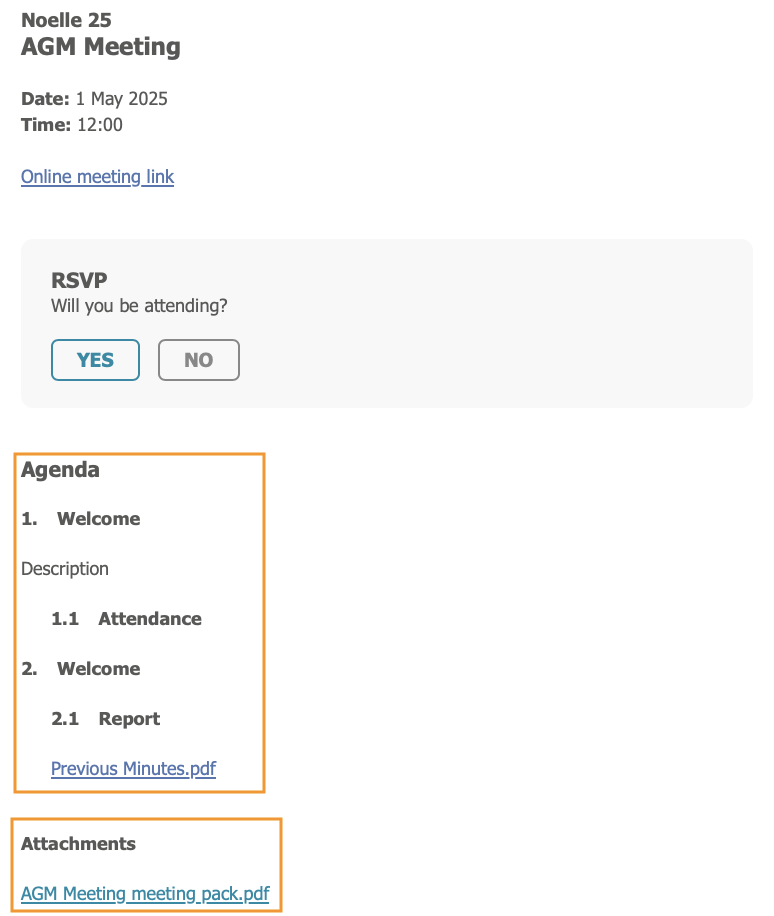
Step 3: View Meeting Information
You can also see the date and time, as well as a "location link" which will provide directions to the meeting location (if you will be attending in person), or you can find the Online Meeting Link.

3. In-Meeting
On the day of the meeting, you will follow these four steps:
Step 1: Attendance Register
On the day of the meeting, the Managing agent will open the Meeting on the Solution for participation. An email will come through with a link to sign the attendance.

Note: It is important to sign the Attendance in order to be able to vote on any polls set up.
|
Step 2: Online Meeting Link
Lastly, you can click on the Online Meeting Link. This link (like Zoom or Teams) will open on your screen. Depending on the device, you would need to download the App, but you do not have to create an account. You would typically need to download the App if you will be attending via your smartphone.

Step 3: View Agenda
After selecting the attendance register, the Agenda will display on the left side of the page.

To view any supporting documents loaded under the agenda, you need to select the agenda and you can either click on the eye icon, which will open the document for you, or you can click on the arrow next to it to download it.

Step 4: Vote
When a voting poll has been declared open, you will be met with a voting card on the right side of the Agenda. Here you can cast your applicable vote. You can change your vote while the poll is still open. When the poll has closed, results will be published in real time.

Note: If you have received a proxy, then you will have two voting cards to cast a vote. |
Was this article helpful?
That’s Great!
Thank you for your feedback
Sorry! We couldn't be helpful
Thank you for your feedback
Feedback sent
We appreciate your effort and will try to fix the article
