1. In-Meeting
1.1. Opening Meeting
On the day of the meeting, open the meeting from the Community Dashboard
Navigation: Community dashboard > Meeting Card > Attend

Attendance register will always display all units. If an owner own multiple units all units will be marked as present once the first one is ticked. The Community Manager will tick the signature icon the mark the owner as present.

if the community manager would like the owners to mark themselves as present, simply click on the Request participation button in the top tight corner.


Once this is done then when the "doors" closed and the meeting has begun then the Community Manager can close the participation.

Important: The owners will have to tick "Yes" for attendance, otherwise they will not receive a voting card. |
1.2. Quorum
Check if you have met the quorum on the left side of the page: PQ.

If the quorum is not met, click on the the menu option button, under manage select reconvene options

Note: The Reconvene meeting will take place 7 days later. The system automatically creates the next meeting and will pull through all the Agenda documents that were uploaded. Only the proxies, polls, and supporting documents uploaded on the document tab will be removed. |
1.3. Agenda items
1.3.1. Taking Minutes
Navigation: Meetings item > Agenda
The system allows you to take notes or minutes on Meetings while each item is being discussed. This can be done by clicking on the specific item.

1.3.2. Opening Voting Poll
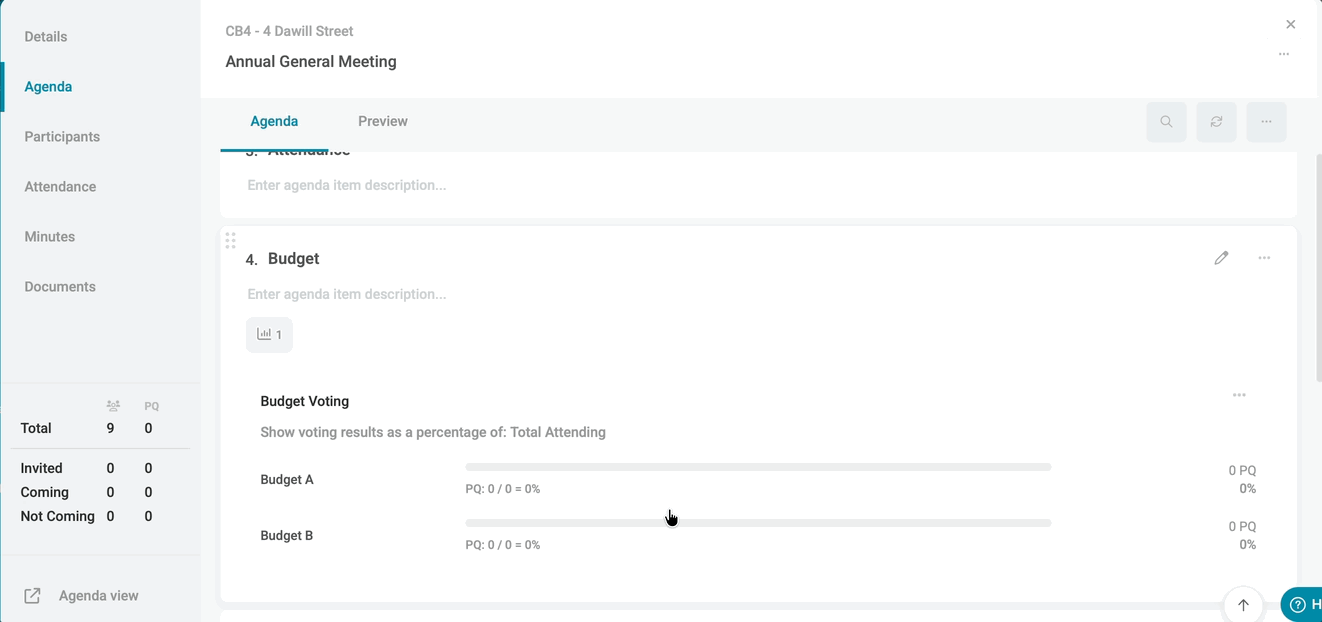
The Community Manager can select the relevant votes either in bulk by clicking on the poll option at the top or select each option as voted.
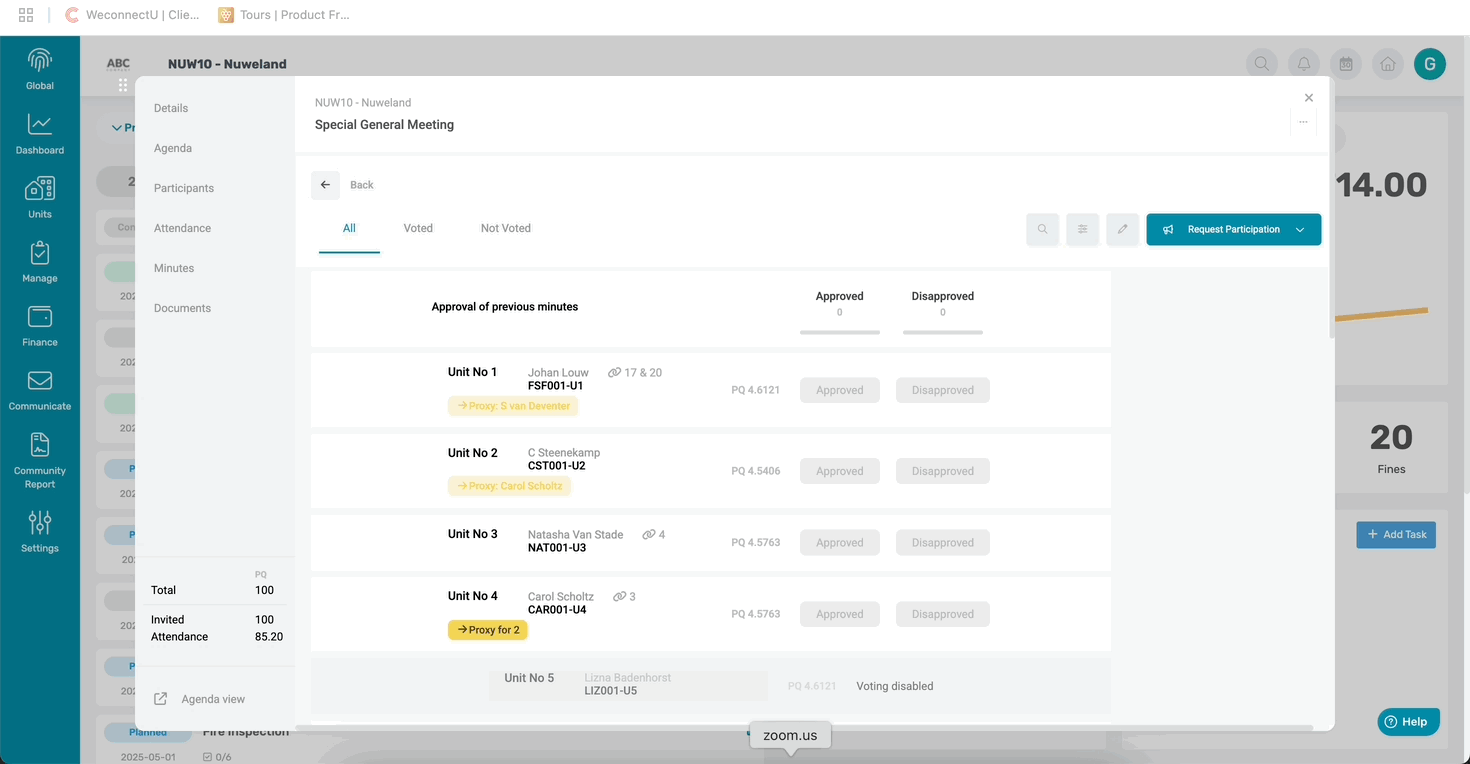
The Community Manager has the option to request the participation from the owners to cast votes. A pop-up will appear and the owners will be able to cast their votes.
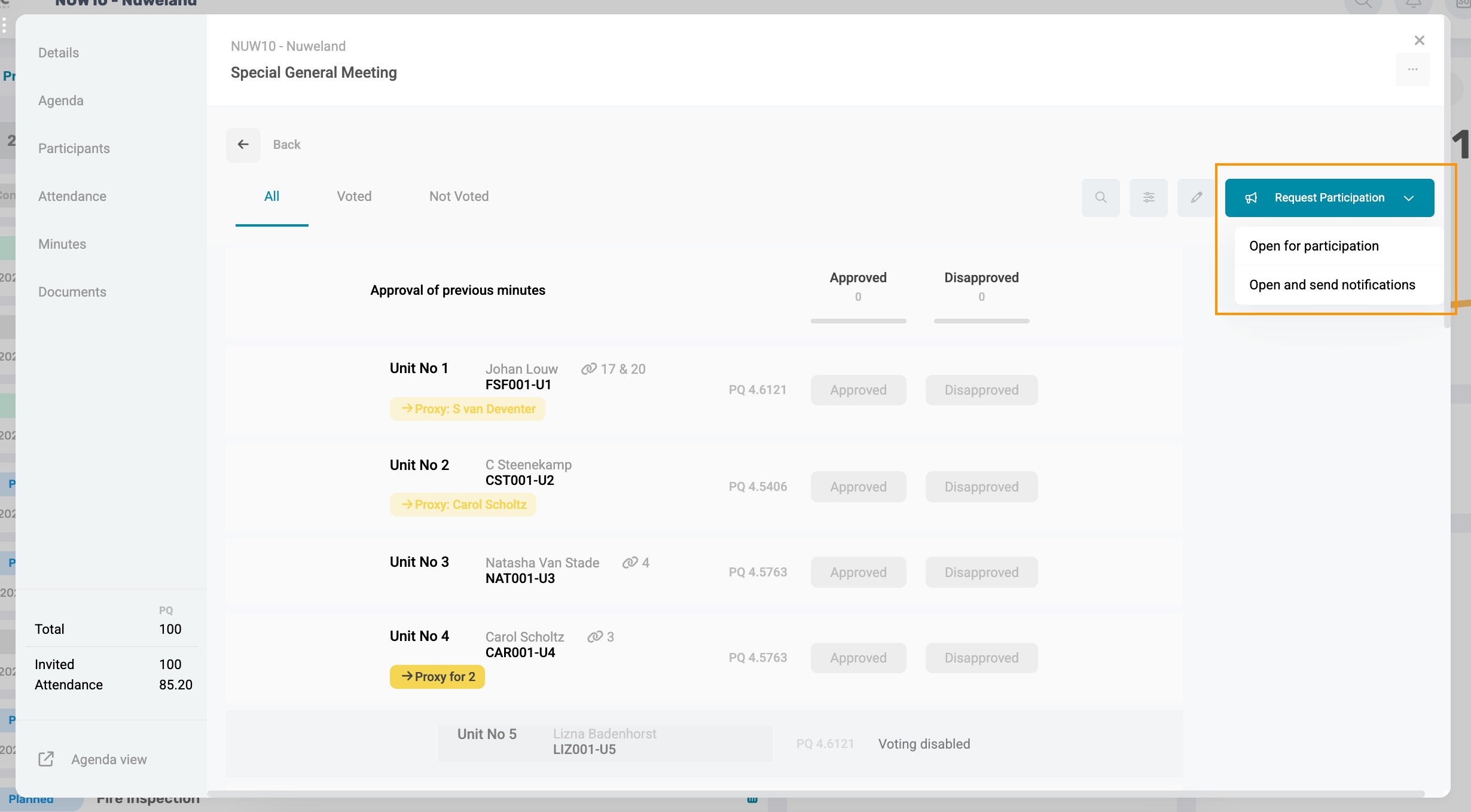
Once the vote has been cast on the agenda item, the poll reflects as follows.
- If the voting result is setup to calculate by attendance:

- If the voting result is setup to calculate by total votes cast:

To download the Voting result, click on the download icon above the results. This will download a PDF displaying the summary of votes.

Note: If an owner has a proxy, there will be two voting cards. The owners will not see who votes for what; they will only see the PQ. |
Important: There are two reasons why an owner will not be able to see the voting card: 1. They did not click Yes in Attendance when they received the Meeting participants 2. They don't have voting rights. |
The system does allow a PM to create/edit a Voting poll while the meeting is ongoing, before any votes have been cast, by selecting the agenda item and in the pop-up window, clicking on Add / Edit poll.
Was this article helpful?
That’s Great!
Thank you for your feedback
Sorry! We couldn't be helpful
Thank you for your feedback
Feedback sent
We appreciate your effort and will try to fix the article